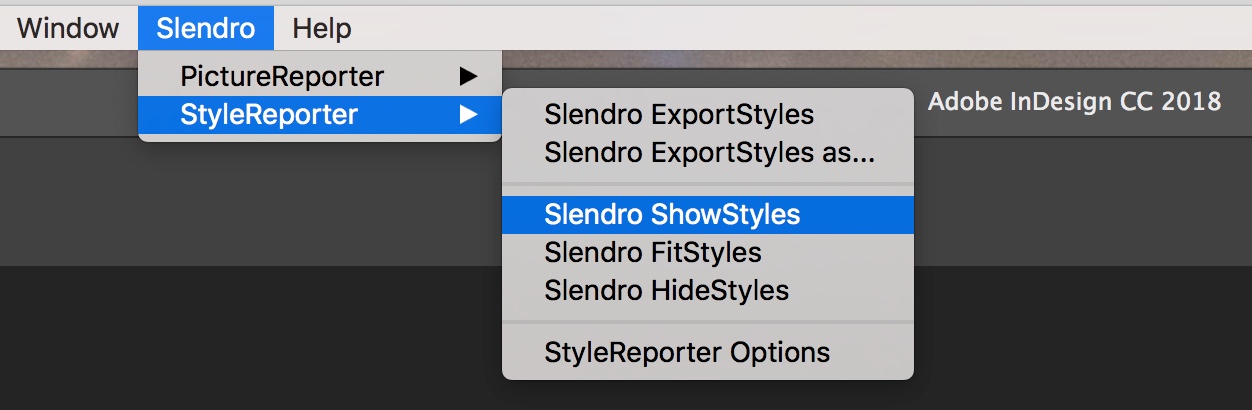Slendro StyleReporter
Features
After installing the plug-in, a new Slendro Menu appears in the InDesign menu bar, from which you access the StyleReporter options. These options let you export your style settings in a couple of ways, as well as create style labels for your current document.
Show/Hide Style Labels
When you select the ShowStyles command, StyleReporter scans your document for uses of all paragraph and character styles. For each instance it finds, it creates a label indicating which paragraph or character style is in use in your document. For the most part, paragraph styles are placed in the margins of your document, while character styles are placed on top of the character(s).
Each label is placed in a colored box. Also when you install StyleReporter, a new StyleReporter Options section is placed in InDesign's preference panel to control these settings. Here you can pick which color to use as the background for the labels, as well as some other options, such as whether to ignore master page items, and whether StyleReporter should label every occurrence of a style, or just the first occurrence per story and/or per document.
Other nice touches include each label type being placed on its own layer, so you can choose to hide all the character styles, for instance. And the labels themselves are governed by a new character style created when the command is run, so you can easily alter the look of the text within the label. If you alter the font and/or font size to the point that the labels are now too small for the text, the FitStyles command will adjust each label accordingly. If you add or delete text in your document, you'll need to re-run the ShowStyles command.
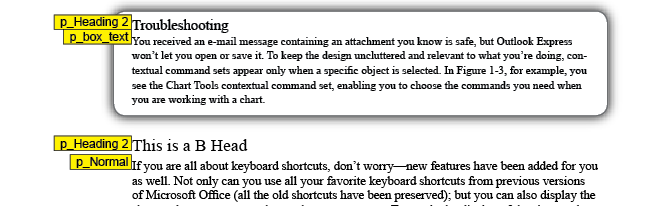
Reports - Export Styles as CSV and InDesign Document
There are two export options available: ExportStyles and ExportStyles As. The first creates a new InDesign document consisting of a table listing a sub-set of your paragraph and character styles. Style types and names are listed vertically down the first column, with their corresponding settings displayed horizontally. This is good for a quick snapshot of the more important aspects of your style settings, such as Basic Character Formats, Advanced Character Formats, and Indents and Spacing. But with fifteen different paragraph style settings, each with multiple variables, there just is not enough room to present all of the data in a table format. As it is, the document StyleReporter creates is 18 inches wide by 12 inches tall (in 9-point type)!
To overcome this problem, use the "ExportStyles As" option to export all of your paragraph/character style settings to .csv (comma separated variables) format. You can open this format in any spreadsheet application, such as Microsoft excel. The report contains the attributes for every available setting in the paragraph/character style options - some 84 of them. It's a good solution to handling the amount of data associated with a paragraph style. However, I wish StyleReporter let me customize the settings it reports when using the "ExportStyles" command. We will happily customize the reports for you, you need to contact us to do it.
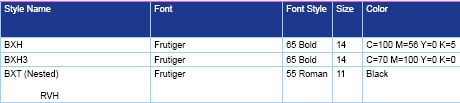 |
Style Report as seen in InDesign Document
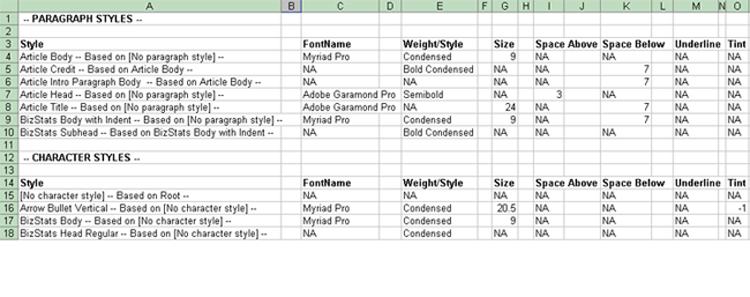
CSV Style Report as Exported by StyleReporter